Geek-Speak
The techie acronym 'CRUD' stands for the four basic things you can do with any content: Create, Read, Update, and Delete.
Create
To create a new piece of content, click on the Add Content link at the top left corner of your screen:
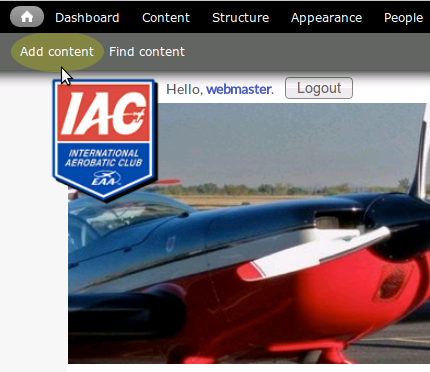
A new window will open, asking you to select the type of content. (See the Content Type page later on in this book.)
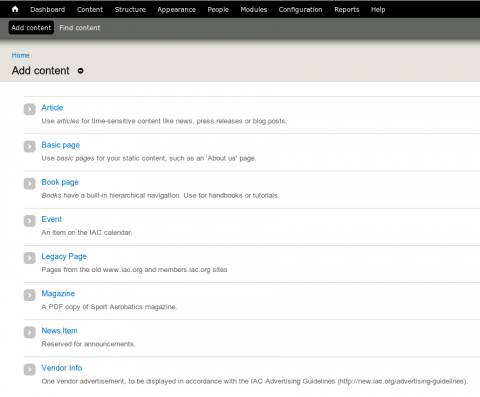
For now, let's assume you want to write an Article. Click on that link, and you will see a screen like this:
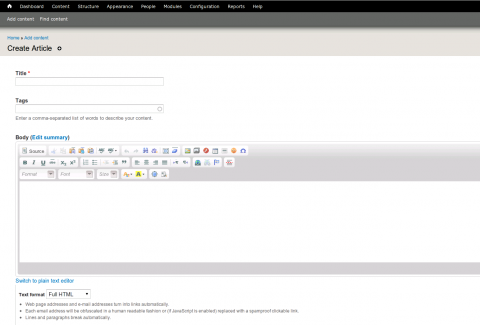
Fill in the Title field using title case, e.g. Snow White and the Seven Dwarves.
If your article will include a link to a PDF file or a PDF attachment, type the letters 'pdf' (without the quotes) in the Tags box. When you do so, the software adds a small box at the right side of the page that informs the user that they need Acrobat Reader, and tells them where to get it. If the article doesn't have a PDF link or attachment, leave the box blank.
Type the body of your article in the Body box. See the WYSIWYG Editor page for information on using the editing features of that box.
Scroll to the bottom of the page. Just above the Save and Preview buttons, you will see a link labeled Publishing options. Clicking that link will pop up some checkboxes in the area just to the right:

If you were to hit the Save button at this point, the article would be published, meaning visible to ordinary users. If you un-checked the Published box, it would only be visible to you and other editors. This is handy if you like to save your work periodically (always a good idea!), or if you're not going to write a complete article in one sitting.
You can ignore the Promoted to front page and Sticky at top of lists boxes because our site configuration makes them moot.
The Save button will, you know, save the article. The Preview button shows you what the article will look like in both the 'teaser' and normal views, but preview does not save the article. So if you preview your work and then navigate elsewhere, your work will be lost.
Read
Reading is nothing more than viewing a given web page. So if you can surf the Web, you can Read content.
Update
This should probably be called Edit, but it's more fun to say CRUD than CRED. :-)
So... to edit content, navigate to the page in question. You should see a row of buttons. (FYI, ordinary users won't see these.) Click on Edit.
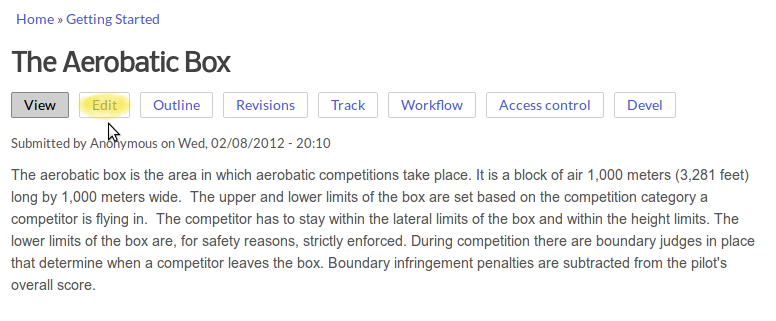
The system will open the page in a window that looks just like the an Add Content page, but with the information already filled in. Just make the changes you want, scroll to the bottom, and click the Save button.
Delete
To delete a piece of content, open it for editing (per the section above), scroll to the bottom, and click on the Delete button. The system will bring up a new window asking if you are sure. If you click Yes, that content will be gone forever.
A safer alternative is to un-publish the content, making it invisible to ordinary users but keeping it in the system. Just look for the Publishing Options tab in the left-hand sidebar, near the bottom. Click on it, un-click the Published checkbox, and click on Save.

