The WYSIWYG tool bar has a few more gadgets that come in handy from time to time.
Anchors
The anchor button (
) inserts an HTML anchor at the cursor location. This lets you create navigation links within the page itself.
Hyperlinks
The link button (
) inserts a hyperlink to another page, or to an anchor within a page. Clicking it opens a dialog box:
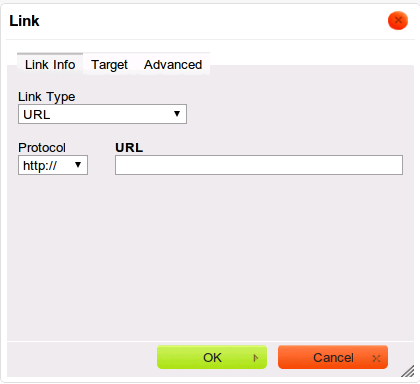
Type -- or better yet, copy/paste -- the target web address into the URL box. If the link is to a page within iac.org, just click OK. The Web Style Guide says that external links should open in a new browser window or tab. To make that happen, click on the Target tab and select New Window (_blank):
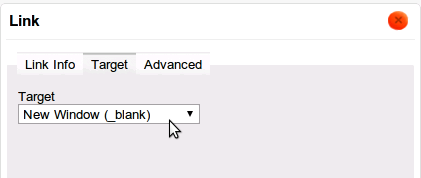
Pasting
We all use copy/paste to move content between documents, and you can do the same with the WYSIWYG editor. However pasting has a few quirks that stem from the fact that web pages can't match the wide variety of formatting options found in other programs.
If you use the standard Paste button(
) or type Ctrl-V, the WYSIWYG editor will do its best to create web content that matches the original material. The Paste from Windows button (
) does much the same thing, but should be used if you copied content from Microsoft Word or Excel. Unfortunately both of these choices will likely insert content that doesn't match our site's look and feel. However that can be appropriate on occasion.
The preferred option is to use the Paste as Text button (
). It will insert the text you've copied but strip off all formatting (fonts, indents, etc.). Then you can re-apply any desired formatting manually. Although this takes slightly more work, it helps keep our site looking consistent -- and avoiding visual distractions for our readers.

