WYSIWYG stands for "What You See Is What You Get". Our site incorporates a package called wysiwyg that looks and feels a lot like Microsoft Word™. As with Word, you simply click in the text box and start typing.
The toolbars above the text box let you control formatting:
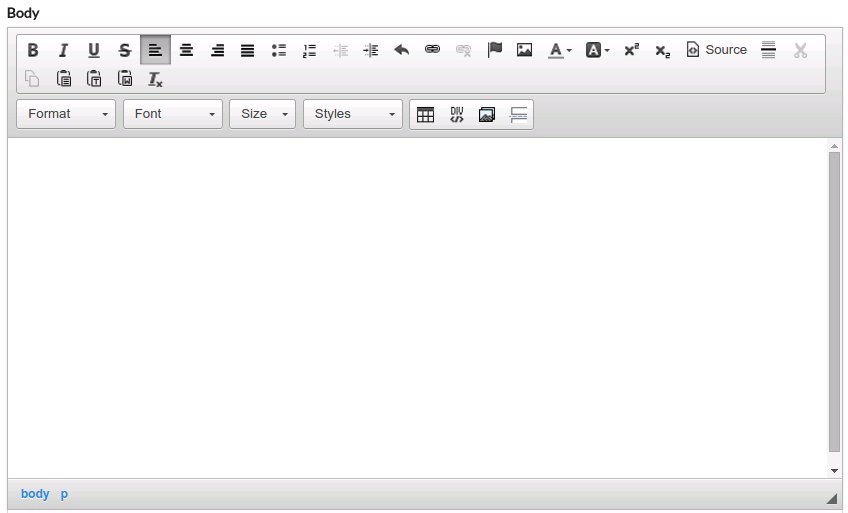
You can generally find out what a given toolbar icon does by "hovering" your mouse pointer over it.
Here are a few points worth noting:
- The Source button (top left corner of the toolbar) switches between WYSIWYG mode and raw HTML. If you know how to edit HTML and the WYSIWYG editor is unable or "unwilling" to let you do what you want, then feel free to dive right in. But in 99% of cases, you shouldn't need this feature.
- The Paste button (
) sometimes works a little too well. If you copy/paste material from another web page or an MS-Word document, it will carry all of its previous formatting along for the ride. This sounds like a good thing, until you have to go in and make the page conform to our Style Guide. Then the process of peeling out the old formatting takes on a life of its own. To avoid this problem, use the Paste as Plain Text button (
 ) or the Paste from Word button(
) or the Paste from Word button( ) to strip out all or most of the previous formatting.
) to strip out all or most of the previous formatting.
- The editor can be a glitchy from time to time, doing things that are a bit unexpected. For example, I sometimes find it difficult to change text formatting. If this happens, save the page, open it for editing, and try again -- that usually fixes the problem.

